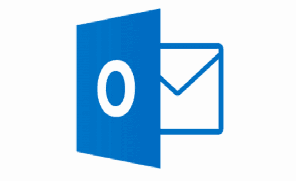Outlook Email – Setup
Installing your Outlook Email Account –
If you are not currently connected to the wireless network dcn_gtwy you will be required to two factor authenticate through Duo Mobile (same process as using VPN). Please follow the steps below depending on your current connectivity.
Installing Outlook while on dcn_gtwy network –
- Tap on Settings
- Tap on Mail
- Tap on Accounts
- Tap on Add Account
- Select Microsoft Exchange
- Enter Email Address
- Tap Next
- Tap on Sign In
- You will be taken to a United States Courts Site
- Enter in Jenie Password
- Tap Sign In
- Select Save
Installing Outlook without Court Wifi –
- Tap on Settings
- Tap on Mail
- Tap on Accounts
- Tap on Add Account
- Select Microsoft Exchange
- Enter Email Address
- Tap Next
- Tap on Sign In
- You will be taken to a United States Courts Site
- Enter in Jenie Password
- Tap Sign In
You now are required to Two Factor Authenticate thru Duo Mobile –
- Select Send me a Push
- Proceed to open Duo Application
- Tap Approve
- Proceed to open Settings
- Tap Save
Your Outlook Email has been successfully added to your iOS Device.
After Outlook Email Setup has been completed – Please Verify Settings –
Calendar –
- Tap on Settings
- Tap on Calendar
- Tap on Default Calendar
- Verify desired Calendar is selected
Mail Days to Sync –
- Tap on Settings
- Tap on Mail
- Tap on Accounts
- Select Court Email
- Tap on Mail Days to Sync
- Change from 1 month to No Limit
Default is automatically set to 1 month with exchange (personal preference on syncing) however, I generally recommend the user to select the option No Limit.