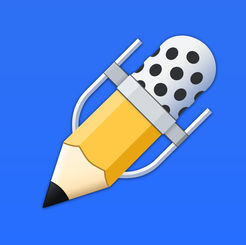Notability
Toolbar –

Text – ![]()
- Tap the T icon in the Toolbar (showcased above) then tap anywhere in the note to begin typing on a new line.
- Tap and hold on any blank area of the note to add a text box
- Above the keyboard you can Change fonts, Style, Color & Size
- Outlining with Bullets or Numbers can be selected on the bottom right
Pencil – ![]()
- Tap the Pencil icon in the Toolbar (showcased above) and start writing.
- Tap the Pencil icon for a second time to change color or line weight
Eraser –![]()
- Tap the Eraser icon in the Toolbar (showcased above) to erase anything you draw
- You can also use Undo to go back one step at a time
- If you have Gestures enabled you can Double Tap on the Apple Pencil to easily switch from Pencil to Eraser (see Apple Pencil – Gestures)
Highlighter –![]()
- Tap the Highlighter icon in the Toolbar (showcased above) to Highlight anything
- Tap the Highlighter icon for a second time to change color or line weight
Scissor –![]()
- Tap the Scissor icon in the Toolbar (showcased above) to select a drawing or handwriting
- Draw an outline of the desired section
- Rotate – place two fingers within the selection outline and twist them to rotate the drawing
- Scale – place two fingers within the section outline and pinch or stretch to scale the drawing
- Move – Place one finger within the selection outline and drag to move the drawing.
- Cut, Copy and Paste – Tap once inside the selection outline to display a popover with options to Style, Cut, Copy or Delete
- Once you copy a drawing, tap and hold in the note to Paste it somewhere new
Audio Recordings –![]()
- Tap the Microphone icon in the Toolbar (showcased above) to begin recording
- Tap the Microphone icon to stop recording
- Tap the Down Arrow next to the Microphone to open the playback bar
- Tap Play to listen to the audio

Return – Send to Undo Media- Utilities – Pages
Media – + sign
- Add Media to Notes
- Photo’s from album
- Take a photo
- Gif
- Figures
- Web clip
- Sticky Notes
Utilities – Wrench
- Paper – Add Grid lines and Paper Color
- Info – Modified and Created Dates
- Help