iPad Smart Folio Keyboard
Connecting –
- Connect your Smart Folio Keyboard by aligning the camera slot to the back of the Keyboard
- The device connects magnetically
- Notice on the back of the iPad and the inside of the cover the connectors
Stand your iPad Pro –
- Notice 2 magnetic slots for the iPad
- Once locked into a slot it will in turn activate the Keyboard
Charging –
- No Charging
Keyboard Shortcuts –
- Most Keyboard Shortcuts are controlled through the Command Key (next to the space bar)
- Holding the Command Key in most applications will showcase shortcuts available (see attached image using Word)
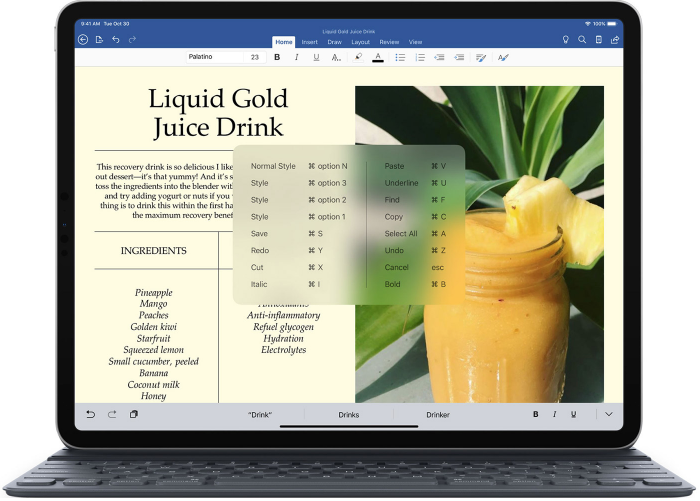
Common Keyboard Shortcuts –
- Home Button = Command – H
- Search = Command – Space
- Switch Apps = Command – Tab
- Select All = Command – A
- Cut = Command – X
- Copy = Command – C
- Paste = Command – V
- Bold = Command – B
- Italics = Command – I

