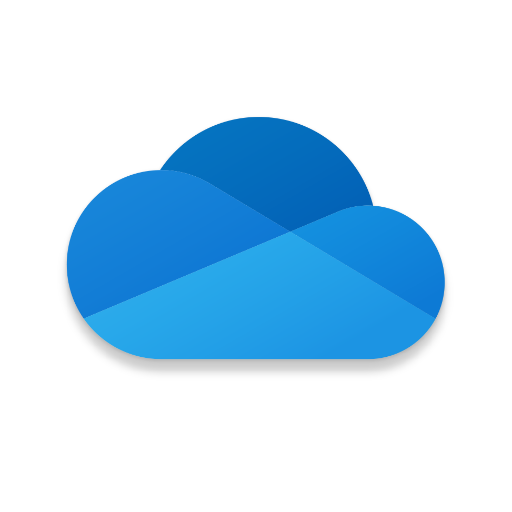Installing OneDrive on iOS Device
Why should I install OneDrive on my iOS Device?
OneDrive for iOS lets you easily access your work document files when you’re on the go. While connected to the VPN you will be able to receive up to date syncing on all documents and folders wherever you’re at with the tap of your finger.
You will be required at log in to be connected to our Dcn_Gtwy WiFi network or Two Factor Authenticate..
Installing OneDrive while connected to Dcn_Gtwy WiFi –
- Locate App Store Application
- Open App Store
- Tap on Search in the bottom right hand corner
- Type OneDrive in the search tool
- Download Microsoft OneDrive
- Once downloaded open the Application
- Enter your Court Email Address
You will be taken directly to a United States Courts site.
- Verify email is entered correctly
- Type in Jenie Password
- Tap Sign in
You have successfully setup OneDrive on your iOS Device. (It could take up to 1 hour for all documents to sync to OneDrive)
Installing OneDrive by Two Factor Authentication –
- Locate App Store Application
- Open App Store
- Tap on Search in the bottom right hand corner
- Type OneDrive in the search tool
- Download Microsoft OneDrive
- Once downloaded open the Application
- Enter your Court Email Address
You will be taken directly to a United States Courts site.
- Verify email is entered correctly
- Type in Jenie Password
- Tap Sign In
You will now be required to Two Factor Authenticate
- Tap on Send Push Notification
- Open up Duo Mobile on Mobile Device
- Approve Connection
- Return to OneDrive
You have successfully setup OneDrive on your iOS Device. (It could take up to 1 hour for all documents to sync to OneDrive)