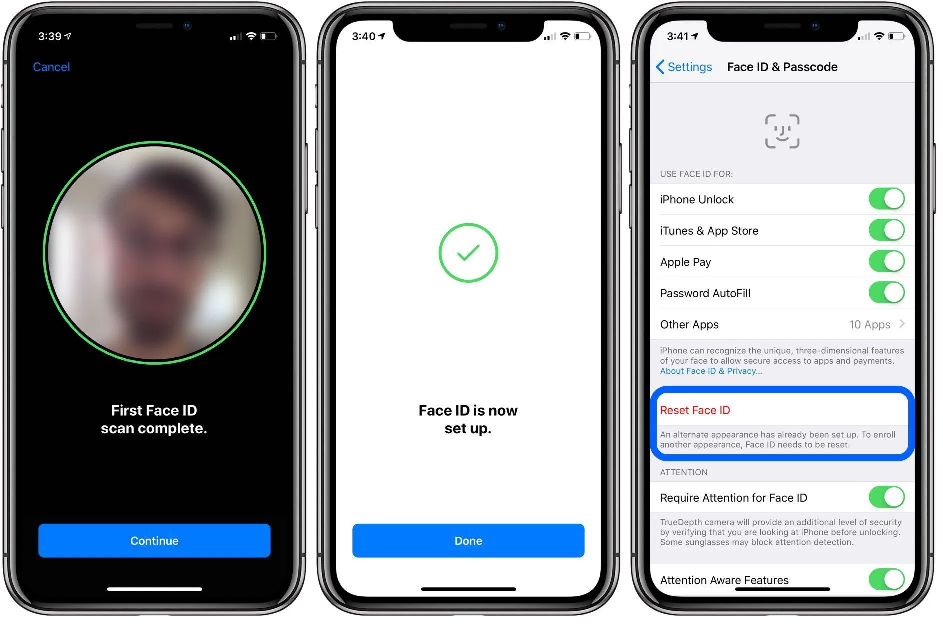Face ID
How to Set up Face ID –
- Settings
- Face ID & Passcode
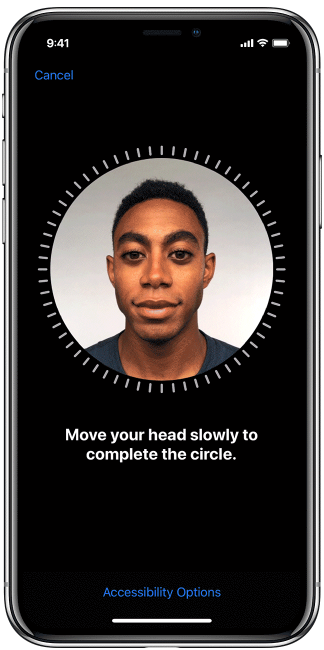
- If asked, enter your passcode (device passcode)
- Tap Set up Face ID
- Hold device and position your face in the circle
- Rotate your face to complete the circle
- When you finish the first scan tap Continue
- Repeat the rotation again
- Tap done
Unlock your iPhone or iPad with Face ID –
- From the lock screen
- Raise to Wake or Tap to Wake your iPhone or iPad
- You will notice a Lock above the current time
- If Face ID has been accepted the Lock will Unlock
- Swipe up to enter
What can Face ID be used for –
- Device Unlock – Enable
- iTunes & App Store – Enable
- Apple Pay – Personal preference if Apple Pay is used on your device
- Password AutoFill – Personal Preference
- Other Applications – Most Applications that are password protected will allow Face ID scan to access
There are multiple different features available for use with Face ID, all of which will be located in Settings, Face ID & Passcode. If for some reason the Face ID is rejecting the reading frequently you can disable a few features to help.
Alternate Appearance –
- Settings
- Face ID & Passcode
- Enter Device Passcode
- With iPhone – Set up an Alternate Appearance if you wear glasses
- With iPad – Set a second user for iPad Access
Reset Face ID –
- Complete a Re-Scan
Attention – Require Attention for Face ID
- This feature is enabled automatically
- Additional level of security by verifying that you are looking at the iPad before unlocking
- Disable to quickly access without having to look directly into the camera
Attention – Attention Aware Features
- This feature is enabled automatically
- Disable to quickly access without True Depth camera checking for attention
If for some reason the Face ID Scan fails, swipe up from the bottom of the screen to rescan. If your device restarts and or is shut off Face ID will not allow a scan until you enter the passcode.